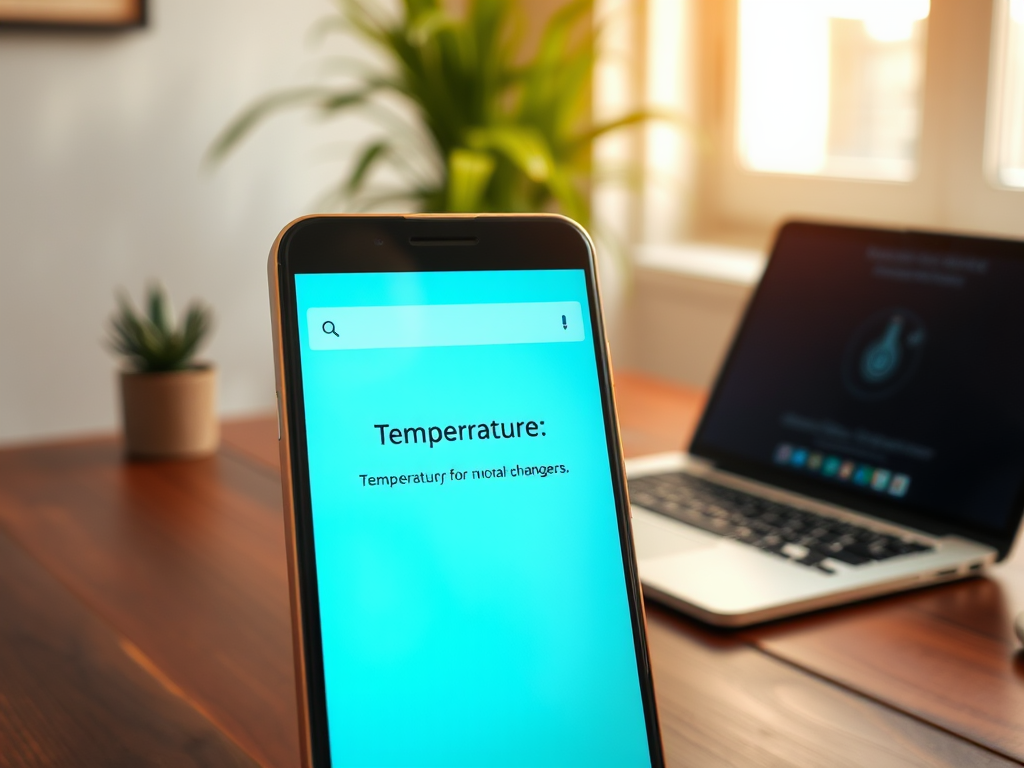Alexa devices are an integral part of many smart homes, offering convenience and efficiency with voice-activated controls. However, privacy concerns have led many users to question how to manage their voice recordings. The good news is that you can configure Alexa to automatically delete your recordings, protecting your privacy without sacrificing functionality. This article will guide you step-by-step on how to set Alexa to auto-delete your recordings, ensuring your data’s safety while you enjoy all the benefits of voice technology.
Understanding Alexa Recordings
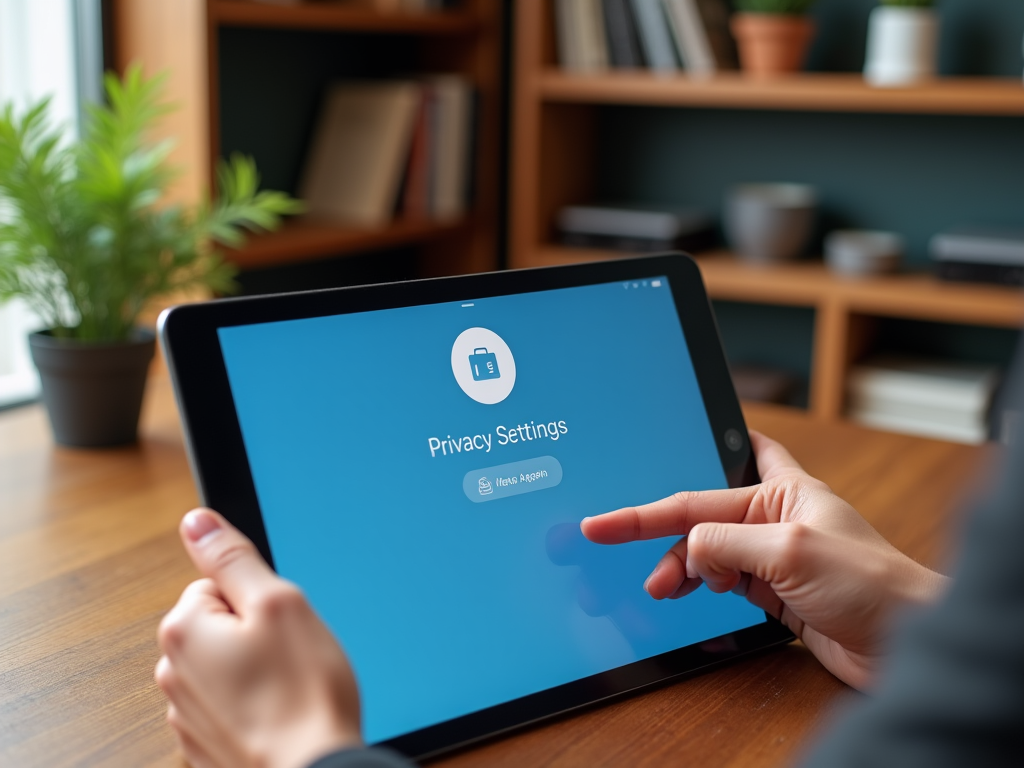
Alexa records voice commands to improve its service by learning your speech patterns and preferences. These recordings are stored on Amazon’s servers, which can be accessed and reviewed through the Alexa app. The recordings not only help in improving functionality but also assist in creating a personal experience for the user. However, many users are concerned about the privacy aspects of storing such voice data. Understanding the purpose and the location of these recordings is the first step towards managing them effectively. Knowing how your data is used empowers you to make informed decisions about your privacy settings.
Why You Should Consider Auto-Deletion

Privacy is a significant concern when it comes to smart home devices. By enabling auto-deletion, you minimize the risk of your voice recordings being misused or exposed. Keeping recordings indefinitely can pose security risks, especially if unauthorized users gain access to your Amazon account. Auto-deletion enhances your privacy by ensuring that your interactions with Alexa are not stored permanently. It also reduces the amount of data Amazon retains, which is a positive step towards greater digital privacy. Understanding the implications of stored voice data is essential for maintaining a secure smart home setup.
Setting up auto-delete for your Alexa recordings is a straightforward process. By following these steps, you can customize your device to automatically erase voice data at regular intervals. This ensures that your recordings are not stored indefinitely without your consent. Here’s how you can do it:
- Open the Alexa app on your smartphone or tablet.
- Tap on the “More” menu at the bottom right corner of the screen.
- Select “Settings” from the list of options.
- Tap on “Alexa Privacy” to access privacy controls.
- Under “Manage Your Alexa Data,” select “Choose how long to save recordings.”
- Select a preferred time frame for auto-deletion: “Automatically delete recordings older than 3 months” or “Automatically delete recordings older than 18 months.” You can also choose “Don’t save recordings” to disable saving altogether.
Once these steps are completed, Alexa will handle your recordings according to the preferences set, giving you peace of mind regarding your privacy.
Other Privacy Measures You Can Take
In addition to setting up auto-delete for Alexa, there are other privacy measures you can implement to protect your data. Regularly reviewing and managing your voice history ensures that you are in control of what is stored. Consider these additional steps:
- Manually delete specific recordings that you do not wish to keep.
- Turn off the microphone feature when not in use to prevent unintended recordings.
- Restrict voice recording usage for only specific features or devices as needed.
- Enable voice recognition and personalization to minimize unnecessary data storage.
By taking these additional measures, you further secure your interaction with smart devices and maintain greater control over your privacy.
Conclusion
Managing your Alexa recordings is crucial in safeguarding your privacy within the connected smart home environment. Setting Alexa to auto-delete recordings is a practical step towards securing your personal data. By following the outlined procedures, you can ensure that your privacy is respected and unwanted data is not perpetually stored. Adjusting these settings empowers you to take control of your digital footprint and integrates privacy-focused habits into your smart home experience without compromising the convenience Alexa offers.
Frequently Asked Questions
1. Can I stop Alexa from recording my voice completely?
Yes, you can adjust the settings to not save any voice recordings by opting for the “Don’t save recordings” option in the Alexa app under Alexa Privacy settings.
2. Will disabling Alexa’s voice recording affect its functionality?
While disabling recording might affect certain personalized services, Alexa’s basic functionality will remain unaffected. You might notice a slight difference if you’re used to personalized responses or settings.
3. How often should I review my Alexa recordings?
It is advisable to review your recordings at least once a month to ensure all stored data aligns with your privacy preferences and to delete any unwanted recordings manually.
4. Can I delete Alexa recordings from a specific date range?
Yes, you can manually delete recordings by specifying the date range in the “Manage Your Voice Recordings” section of the Alexa app, allowing you to customize your data retention.
5. Is there a way to learn more about how Amazon uses my recordings?
Amazon provides details on their privacy settings and data usage policies on their official website and within the Alexa app, giving you insights into how your data is used to improve services.