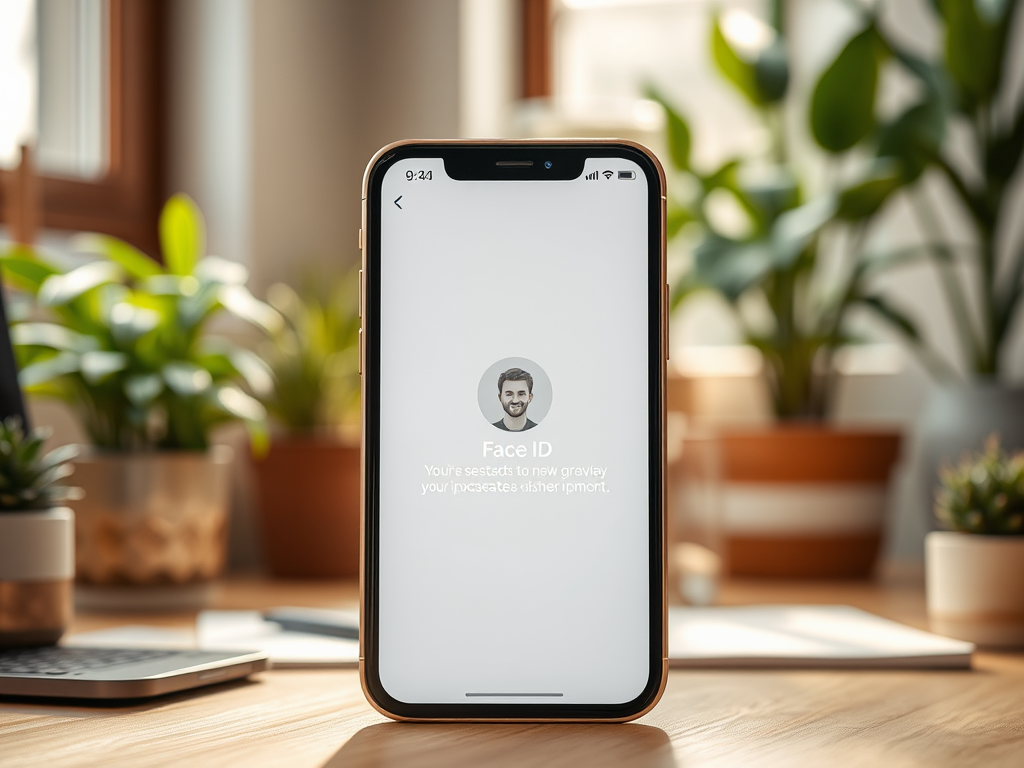Face ID is one of those magical Apple features that transform your iPhone experience, providing unparalleled security alongside convenience. However, just like any advanced technology, it can sometimes falter. Whether you’re in a hurry trying to unlock your phone or access a secured app, encountering issues with Face ID can be frustrating. Thankfully, most issues are not as drastic as they may seem. With a little understanding and straightforward troubleshooting, you can typically restore its functionality quickly. This article will guide you through the common problems and effective solutions, placing you back in command of your device.
Understanding Face ID Issues

To tackle Face ID problems effectively, it’s essential to start with an understanding of the common issues associated with this feature. Knowing what typically causes malfunctions can streamline your troubleshooting process. Some common problems users encounter include camera obstructions, lighting issues, software glitches, and changes in their physical appearance. With so many moving parts, it’s crucial to address each potential source of trouble systematically. By the end of this guide, you will know precisely what adjustments to make in order to get Face ID back in shape.
Common Reasons for Face ID Malfunctions

Face ID malfunctions can arise due to various reasons; these are often simple to spot and rectify. Here are some of the most common culprits:
- Camera Obstruction: Dirt, smudges, or any obstructions on the TrueDepth camera can disrupt the facial recognition mechanism, keeping your iPhone from recognizing your face.
- Lighting Conditions: Insufficient or excessive lighting can hinder the Face ID recognition process, making it harder for the camera to get a clear view of your face.
- Software Glitches: Sometimes, bugs or outdated software can interfere with Face ID functionality, leading to unexpected behavior.
- Physical Changes: Changes in appearance such as new glasses, facial hair, or even a different hairstyle may affect how Face ID identifies you.
Quick Fixes for Face ID Issues
Before diving into more complex solutions, it’s always a good idea to try some quick fixes that can often resolve Face ID issues swiftly. Below are some straightforward troubleshooting steps you can take:
- Clean the TrueDepth Camera: Use a soft, lint-free cloth to wipe the front-facing camera and sensors, as achieving a clear view is vital for functionality.
- Check Lighting: Ensure you are in an area with adequate light; poor lighting can thwart the Face ID process.
- Reboot Your iPhone: A simple restart can often resolve temporary glitches and help restore Face ID’s performance.
More Extensive Solutions
If quick fixes don’t do the trick, consider diving deeper into more extensive solutions. These steps may require a bit more time, but they are often necessary for persistent Face ID issues.
| Solution | Description |
|---|---|
| Update iOS | Ensure your iPhone is on the latest iOS version, which often includes important bug fixes and improvements. |
| Reset Face ID | Resetting Face ID can help resolve continual issues. This involves going to settings and reconfiguring your facial data. |
| Restore Your iPhone | A factory reset might be needed as a last resort. Be sure to back up your data before doing so. |
Each of these steps is designed to tackle specific face ID issues systematically. After ensuring you’ve followed these guidelines, check if Face ID is functioning correctly.
Conclusion
When Face ID starts to act up, it can significantly disrupt your daily activities. However, understanding the underlying issues and implementing both quick fixes and more extensive solutions can lead to a swift restoration of functionality. Regular maintenance, like keeping the TrueDepth camera clean and ensuring your software is updated, can prevent many common problems. Should persistent issues arise, considering a factory reset or professional assistance may be necessary. Take control of your device, and don’t let Face ID frustrations slow you down.
Frequently Asked Questions
- What should I do if Face ID won’t recognize my face? Make sure the TrueDepth camera is clean, check your iPhone’s lighting, and adjust your position for better recognition.
- How do I know if Face ID is working? You can test Face ID by attempting to unlock your iPhone or by accessing secure apps that require Face ID.
- Can Face ID work with glasses? Yes, Face ID can recognize faces with glasses. However, if you frequently change your appearance, consider setting up an alternate appearance.
- What if Face ID is slow to respond? Ensure there are no obstructions near the camera and try updating your iOS to enhance performance.
- Is it safe to use Face ID? Yes, Face ID is designed with security in mind, using sophisticated encryption and facial recognition technology to keep your data safe.