Experiencing a laptop that frequently hangs can be incredibly frustrating, especially when you need it to work efficiently. This article presents a comprehensive guide on what you can do to troubleshoot and resolve the issues causing your laptop to hang. From checking for software issues to considering hardware upgrades, we will explore various solutions to restore your laptop’s performance. Keep reading to discover practical tips that can help you alleviate the constant interruptions caused by system hang-ups.
1. Check for Software Issues

The first step in addressing a laptop that hangs is to identify any potential software issues. Sometimes, background applications can consume excessive system resources, leading to performance issues. Here are several troubleshooting steps you can take:
- Close unnecessary applications running in the background.
- Check for software updates for your operating system and installed programs.
- Scan for malware that could be using your laptop’s resources.
- Uninstall programs you rarely use to free up space.
- Limit startup programs that load when you turn on your laptop.
By addressing these software-related issues, you can often significantly improve your laptop’s responsiveness and reduce the frequency of unexpected hangs.
2. Manage Your Storage Space
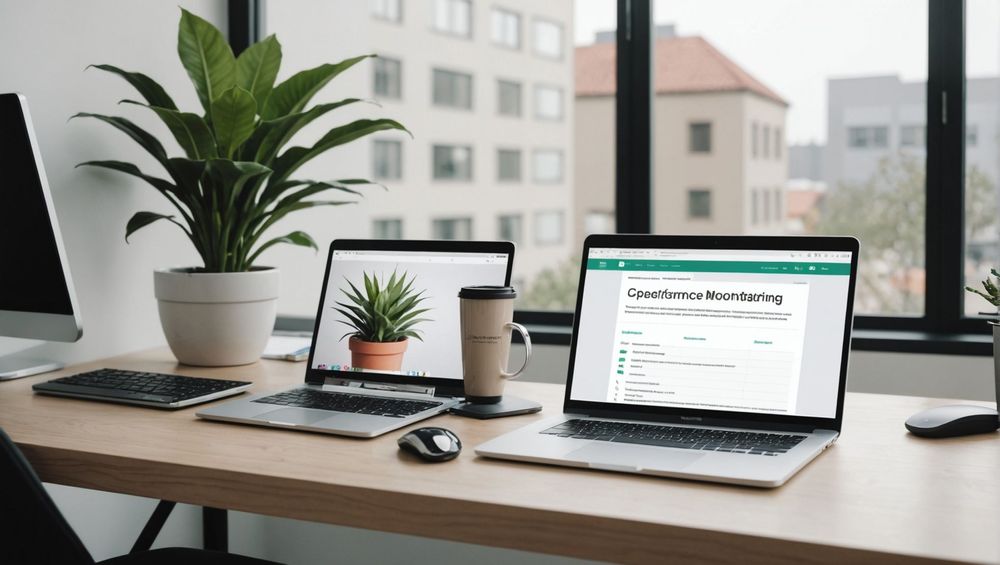
A cluttered hard drive can also be a major contributor to system lag. It’s essential to regularly manage your storage space to ensure smooth operation. Here are some practical tips:
- Delete files and applications that you no longer need.
- Transfer large files to an external hard drive or cloud storage.
- Use disk cleanup tools to remove temporary files and system caches.
- Defragment your hard drive (for HDDs, not SSDs) to improve access speed.
By maintaining sufficient free space on your hard drive, your laptop will have more room to operate and this can lead to enhanced overall performance. Regular housekeeping of your storage space is not just beneficial; it’s necessary for optimal functioning.
3. Upgrade Your Hardware
If your laptop continues to hang after addressing software and storage issues, it may be time to consider a hardware upgrade. Upgrading components can breathe new life into an aging system. Here’s what you might consider:
- RAM: Increasing your RAM can significantly improve multitasking and overall speed.
- SSD: Switching from a traditional hard drive to a solid-state drive (SSD) can boost speed and decrease boot times.
- Graphics Card: If you use resource-intensive applications, upgrading your GPU can enhance performance in specific tasks.
The investment in hardware upgrades can yield long-term benefits, especially if your work demands higher processing capabilities than your current setup can handle.
4. Keep Your Laptop Cool
Overheating can cause a laptop to hang or freeze. It’s crucial to ensure your device remains cool during operation. Here are practical measures to prevent overheating:
- Keep the laptop on a hard, flat surface to ensure proper air circulation.
- Use cooling pads to help dissipate heat.
- Regularly clean the vents and fans to prevent dust buildup that can block airflow.
- Limit usage of processor-heavy applications simultaneously.
By maintaining an adequate temperature, you can prevent performance drops and prolong your laptop’s lifespan.
5. Seek Professional Help When Necessary
If none of the above solutions resolve the problem, it may be time to consult a professional technician. Persistent performance issues could indicate deeper hardware or software problems that require expert diagnosis. Here are signs that you should seek professional help:
- Repeated crashes or blue screen errors.
- Persistent overheating despite following cooling tips.
- Unexplained system slowdowns even when running minimal applications.
A professional technician can provide a thorough assessment and recommend the best course of action, ensuring your laptop gets back to its optimal state.
Conclusion
Dealing with a laptop that constantly hangs can be quite challenging, but by systematically checking for software issues, managing storage space, considering hardware upgrades, keeping the device cool, and seeking professional help when needed, you can effectively increase your laptop’s efficiency. Implementing these strategies may not only resolve the hanging issue but also prolong the lifespan of your device. Help your laptop run smoothly and enhance your productivity with these simple yet effective solutions.
FAQs
1. Why does my laptop keep hanging?
Laptops can hang due to various reasons, including insufficient RAM, software conflicts, cluttered storage, overheating, or hardware malfunctions.
2. How can I free up RAM on my laptop?
You can free up RAM by closing unused applications, reducing the number of startup programs, and upgrading your RAM if needed.
3. Is it worth upgrading my laptop’s hard drive to SSD?
Yes, upgrading to an SSD can significantly enhance your laptop’s speed, decrease boot times, and improve overall performance.
4. How often should I clean my laptop’s vents and fans?
It’s recommended to clean your laptop’s vents and fans every few months or more often if you notice overheating issues or increased fan noise.
5. When should I seek professional repair services?
If your laptop shows persistent issues that you cannot resolve, such as recurrent crashes, overheating, or performance drops, it’s advisable to consult a professional technician.


