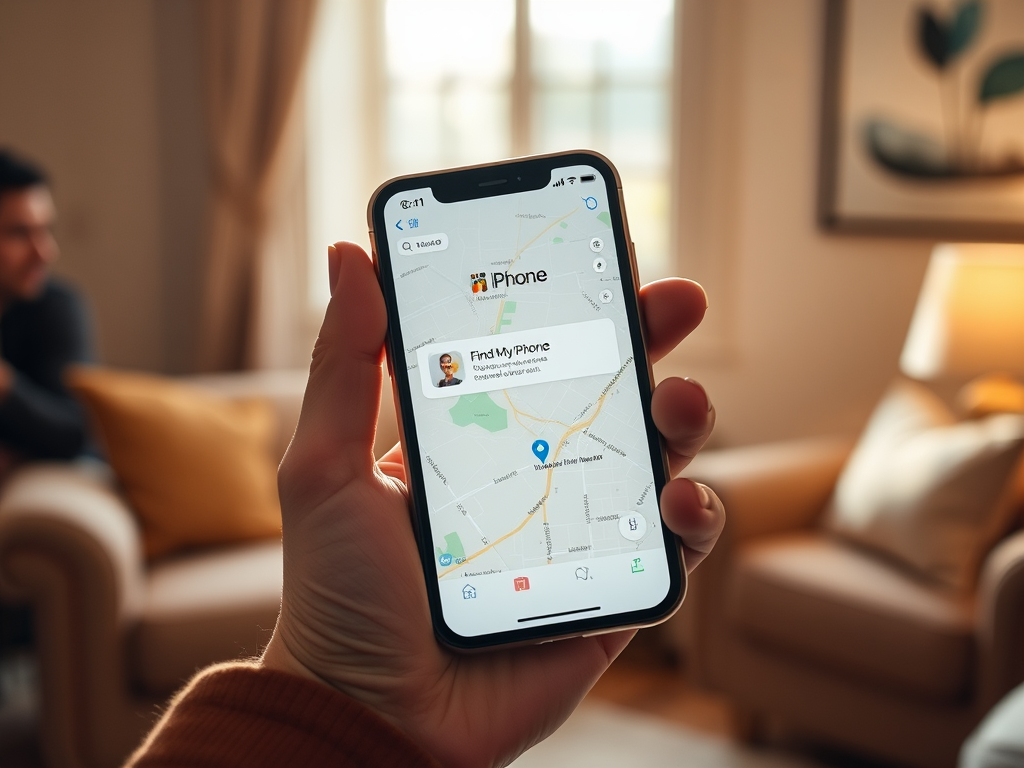While ChatGPT is known for its text-based capabilities, you can actually guide AI-generated image editing through conversation. The process involves leveraging image editing software along with ChatGPT’s suggestions to enhance and modify images effectively. This article will guide you through the steps of editing AI-generated images using ChatGPT by explaining various techniques and tools that can be employed to achieve the desired results.
Understanding AI-Generated Images

AI-generated images are created using a type of artificial intelligence called GANs (Generative Adversarial Networks). GANs consist of two parts: a generator that creates images and a discriminator that evaluates them. The generator learns from real image data and creates new images that the discriminator then judges for authenticity. This iterative process results in the generation of images that can closely resemble real photos. Understanding the foundation of AI-generated images is vital because it helps in identifying the aspects one might want to edit, such as textures, colors, and details, to enhance or change the image according to specific needs.
Using ChatGPT to Plan Image Edits

ChatGPT can be an excellent resource for planning how to edit an AI-generated image. By discussing your goals and desired outcomes, ChatGPT can provide suggestions on techniques and tools that might be useful. For instance, you can discuss the following aspects:
- Color correction needs
- Adjusting lighting and shadows
- Enhancing or modifying specific details
- Adding effects or artistic styles
With these suggestions, you can develop a comprehensive plan that will make the editing process more structured and focused.
Tools for Editing AI-Generated Images
Once you have a plan, you’ll need the right tools to bring your ideas to life. Several software options cater to varying levels of editing complexity:
- Adobe Photoshop: Known for its advanced editing capabilities, Photoshop allows detailed adjustments and supports various plugins that can enhance AI-generated images.
- GIMP: A free alternative to Photoshop, GIMP provides many similar functionalities for basic to intermediate edits.
- Luminar AI: This tool offers AI-powered features that can automate some aspects of editing, making it ideal for speeding up the process.
- Corel PaintShop Pro: An affordable and effective software for photo editing with user-friendly interfaces and ample features.
Each tool has its unique strengths. Depending on your level of expertise and specific needs, you can choose one or more of these tools to accomplish your editing goals.
With your plan ready and tools in hand, you can start editing the image. This is where the suggestions from ChatGPT come into play. Begin by targeting the key areas identified in your initial planning session. For instance, if you aim to enhance the image’s vibrancy, utilize the color adjustment tools in your chosen software. If detailed edits are required, take advantage of small brush tools to work on finer details, as discussed with ChatGPT. Furthermore, continuously refer back to your conversation with ChatGPT to ensure that your edits stay aligned with your initial vision. This reference acts as both a technical guide and an objective checker to maintain the quality and purpose of your edits.
Finalizing and Saving Edited Images
Once you’ve executed the edits, it’s essential to review the image for any refinements or additional alterations. Finalizing might involve simple adjustments such as sharpening or adding filters to give a polished look to your image. Ensure that you save the edited image in the appropriate format. Common formats like JPEG or PNG are optimal for most use cases, though your choice should depend on the intended use of the final image. After saving, it is also a good practice to evaluate the edits against your objectives to see if the image meets the desired quality and appeal. This final check can help in making minor tweaks or corrections if necessary, thus rounding off the editing process comprehensively.
Conclusion
Editing AI-generated images with the assistance of ChatGPT combines the creativity of human input with machine intelligence. By understanding the nuances of AI-generated visuals and using ChatGPT for guidance, users can enhance their creations effectively. Whether for professional or personal purposes, the intersection of AI and digital editing represents powerful possibilities for innovation in visual art.
Frequently Asked Questions
1. Can ChatGPT directly edit images?
No, ChatGPT cannot directly edit images as it is a text-based AI model. However, it can assist by providing advice and suggestions on how to edit images using other tools.
2. What are AI-generated images commonly used for?
AI-generated images are used across various fields including creative arts, marketing, and entertainment, where there’s a demand for unique, visually appealing images created efficiently.
3. Are there automated tools specifically for editing AI-generated images?
Yes, there are various AI-powered tools like Luminar AI that offer automated editing features specifically designed for enhancing AI-generated images.
4. How to choose the right software for editing AI-generated images?
Choice depends on the complexity of editing required, user expertise, and budget. Tools like Adobe Photoshop are suited for advanced editing, while GIMP and Corel PaintShop Pro are budget-friendly alternatives.
5. Is it possible to integrate AI suggestions directly into editing software?
Some advanced editing software have started integrating AI features to offer real-time suggestions and automate certain editing tasks, bridging the gap between AI and creative editing.